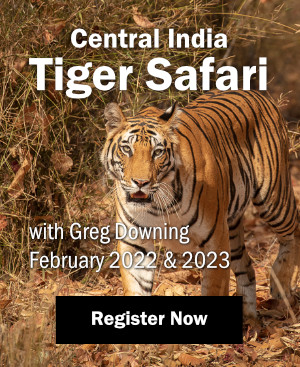Almost two years ago, I wrote an article for Naturescapes.net on digital workflow, discussing image browsers. How things have changed! Or have they?
Almost two years ago, I wrote an article for Naturescapes.net on digital workflow, discussing image browsers. How things have changed! Or have they?
We have certainly witnessed a progression of new programs and updated features in existing programs. Adobe has moved from the file browser function in PhotoShop 7 to Bridge in PhotoShop CS 2. Apple has released Aperture; Adobe has announced the new Lightroom program; and Phase One continues to develop Capture One. Nikon has released Picture Project in addition to updating Nikon View; Canon has updated their software. iView, Extensis, Breezebrowser, and ACDC have updated their image browser / catalog programs. So, how do you decide which program is right for you?
I have told students that I like using the right tool for the job. That means considering what tasks you want to complete, the speed at which the task can be completed, and the cost. Each user has to decide which of these are most important to them. To me, speed is a high priority based on the number of images I will create on a photo shoot. I also look at how the tool fits into my overall workflow. Because I teach digital workflow at a number of photography workshops each year, it is important to me that the tools I use are cross-platform, running on both Macintosh and Windows, as well as working well with both Canon and Nikon camera files. (That narrows the field of software since Aperture and Breezebrowser, along with the current beta version of Lightroom are single platform solutions.)
I have chosen Photo Mechanic as my image browser. As you read the article, think about what functions are important to you and whether or not your current image browser provides similar functionality. The current version of Photo Mechanic as of this writing is 4.4.1.1. Camera Bits is aggressive in updating the application, adding functionality and addressing issues that arise from users.
The update to Photo Mechanic version 4.4 added a large number of new features, including the ability to UNDO any changes to IPTC, or caption, data embedded in the file. (IPTC stands for International Press Telecommunications Council, which originated the standards for labeling photos on newswires with caption information.) Photo Mechanic allows the user to specify whether to embed IPTC or XMP (Extensible Metadata Platform) format caption data within JPEG, TIFF, and supported RAW files. Users also have the option of embedding all caption data in an XMP sidecar file, thus avoiding RAW compatibility issues with other software.
An important upgrade to Photo Mechanic’s “Ingest” feature includes the ability to ingest a folder on a disk drive and its subfolders in addition to ingesting a memory card. This makes the program very useful for those using stand-alone image backup devices like the Epson P-2000 or similar devices. Another key “Ingest” component is the ability to specify two destinations for the ingest. This will create an instant backup in one pass while downloading images. This primary/secondary destination saves a huge amount of time when ingesting multiple cards after a busy day in the field.

Once the images are safely on your hard drive, two functions need to be performed. Renaming the files to your naming scheme generally comes first, then captioning the files. Photo Mechanic allows you to build a file name using text, numbers and variables. My filenames consist of three parts (subject_date_sequence no.) An example would be Bighorn_20061220_100. In PhotoMechanic, I would create this in the “Rename Photos” option of the file menu as Bighorn_{datesort}_{seqno}. Datesort and seqno are variables, where the data from the images EXIF data is used to create the filename.The variables can be from the EXIF exposure data or capture (IPTC) information. Applying the file name in batch mode to a selection of images or the entire folder is very fast.

At the recent NANPA Summit, it was obvious that embedding caption information in images submitted to stock agencies and many magazine photo editors was a huge topic. Keywording is an optional exercise, but since I use an image database and my web site is database driven, keywording is a valuable feature. Keywording involves labeling your image with key ideas/concepts using words. Keywords should include the subject name, location, conditions and other ideas that describe key elements in the image that will help you or someone searching images to find this image. At the least, your metadata should include your copyright information, the location where the image was created, the date the image was created, and the common name for the subject. A good discussion of keywording, using image databases, and captioning can be found at http://www.controlledvocabulary.com.

Two Mac-only features in Photo Mechanic currently exist—the ability to burn CDs/DVDs from within the program, and the ability to use Mac OS Spotlight searching to display images in a contact sheet, allowing images from multiple folders to be displayed in one contact sheet. The ability to burn CD/DVD media on the Windows platform will be added in a future update when a third party code base for this function is selected by the developer.
The update to Photo Mechanic 4.4.1.1 also brings Universal Binary functionality to the Mac platform, thereby providing native support for both PowerPC and Intel based Macintosh systems.
Other useful features included in Photo Mechanic include the ability to send data via ftp files, email images, print contact sheets, and even display a straightforward slide show with transitions. Images are ranked in Photo Mechanic using a checkmark or “tag” box and by using the 10 color codes that can be assigned to an image. I tend to use the check mark to indicate keepers and to rank them using one or two color codes. Orange indicates to me an image for the web site, red is a better image that may be highlighted for a print or magazine submission.
I prefer Photo Mechanic over PhotoShop’s Bridge because it’s fast, it’s flexible in using IPTC / XMP, and it allows me to choose which program to use for editing the image(s). I can specify in the preferences to use C1 Pro to edit RAW files from Canon, Nikon Capture for .NEF files, and Photoshop for TIFF, PSD, and JPEG files.
Photo Mechanic costs $149 with free updates for one year. It is available from Camera Bits.



 Print article
Print article Back to Top
Back to Top