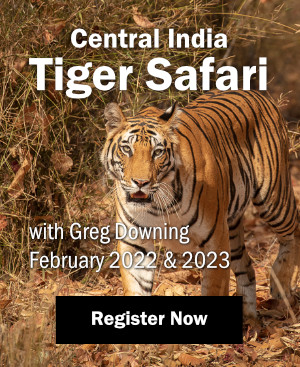As a Mac user, I was thrilled to hear that Apple was releasing its new, professional photographic workflow program, Aperture. Frequent pre-release visits to Apple’s web site left me drooling in anticipation and true to Apple’s sleek marketing style, the on-line videos are no less than impressive. Apple claims Aperture to be, “The first all in one post production tool for photographers” yet also claims it not to be a replacement for Adobe’s Photoshop. Let’s take a closer look. Here’s a quick overview of some features new to Aperture.
As a Mac user, I was thrilled to hear that Apple was releasing its new, professional photographic workflow program, Aperture. Frequent pre-release visits to Apple’s web site left me drooling in anticipation and true to Apple’s sleek marketing style, the on-line videos are no less than impressive. Apple claims Aperture to be, “The first all in one post production tool for photographers” yet also claims it not to be a replacement for Adobe’s Photoshop. Let’s take a closer look. Here’s a quick overview of some features new to Aperture.
Appearance
I was absolutely blown away by Aperture’s appearance: jaw dropping on my 30″ Cinema display, but somewhat crowded on my 19″ CRT. The user interface is well thought out and extremely easy to snuggle into, but after a few hours exploring every nook and cranny, I was wishing there was a way to increase the ever so tiny font size that left me thinking it’s time to visit an optometrist.
Import
Importing images captured with a Canon EOS 1DMKII from a Compact Flash card was simple and thumbnails of imported images appeared quickly, as did those imported from multiple external FireWire drives. The import interface allows one to easily rename files on import. Imported images are placed in a new project (or folder). Be warned that Aperture uses a central database which must reside on a single drive. I’m sure Apple will eventually deal with this restriction in a future software update, but I’m less than impressed with Aperture’s inability to manage images on multiple drives.
The Light Table
Simply drag a few images from one or more projects onto the light table and resize, position and export as a print or PDF file. This is a fun and quick way to make picture montages or collages.
The Loupe
Once you’ve used Aperture’s Loupe Tool, you’ll be asking yourself why no one has thought of this one before. Drag the loupe around your browser and it will zoom up to the actual pixels of the selected image in the viewer, or any thumbnail visible in the browser. You don’t have to open or convert a file to check the critical sharpness and you can zoom into a small portion of the image.
Stacks
A cool new tool in Aperture is called Stacks. A great tool to help choose the best of a group of similar captures, one can select similar images, right-click and build a stack or use the auto-stack feature to build stacks using the capture time information from the file. Adjust the time interval between stacks using the slider located bottom centre of the import pane. Once created, stacks can be expanded or collapsed by clicking the number field at the top of an image.
Full Screen Mode
Viewing images in the full screen mode is most impressive. The selected image is displayed full screen on a black background with a film strip style browser that can be re-sized, moved around the screen and switched between vertical and horizontal views. Though, I have yet to find a way to keep the previewed image from being at least partially obscured by the browser.
Metadata and Rating
After import and a quick edit of the obvious trash, it’s time to insert copyright and contact information into the EXIF metadata tags. Adding copyright and contact information to 40 images seemed to take forever (yawn). Adding keywords to single and multiple images was easy enough, as was rating using the star system.
Versions
Aperture claims to be a non-destructive image editor and it relies on versions to keep your master file intact. A version is a set of instructions Aperture applies to your master image and not another copy of it. Each adjustment made to your master creates another version. Sounds great, but try to undo and redo changes like you can by using layers in Adobe’s Photoshop: it’s not nearly as efficient.
Raw Conversion
While previewing an image in the full screen mode, hit the H button to bring up the adjustments HUD (heads-up display). The adjustment controls group includes a histogram of the selected image’s luminance or color channels. One can adjust the histogram to show luminance, RGB channels displayed on top of each other, or separate red, green or blue channels. Under the histogram, there are slider and value sliders for each of the following adjustments: Exposure, Levels and White Balance. Saturation, Brightness, Contrast, Black, Grey and White Point are all sub adjustments under the Exposure adjustment drop-down. It took some rooting around to find the “Add Adjustments” pop-up menu which contained additional adjustments for Red Eye Correction, Spot & Patch, Straighten, Crop, Highlight & Shadow, Monochrome Mixer, Sepia Tone, Noise Reduction and Sharpen. Aperture has wisely allowed the use of Adobe Camera Raw as a raw converter, but be sure to flatten all layers before importing the optimized file back into Aperture. Also be aware that RAW files do not need to be converted; they can be opened directly in Aperture.
Conclusion
When Apple said Aperture was not a Photoshop replacement, they were absolutely right. After more than 100 hours trying to master and understand Aperture’s RAW Converter, I have been able to produce web quality images but, sadly, not one single decent print. Whites lack detail and dark areas are noisy when compared to prints made from Photoshop. Aperture’s raw conversion seemed clumsy and lacks some Photoshop features on which we are all dependent. A quick glance at the hardware requirements makes me think Aperture could bankroll Apple into the next Millennium with required hardware upgrades.
For testing purposes, I installed Aperture onto a Quad G5 with 8 gigs of memory and it performed most tasks quickly. As for editing images on a PowerBook, forget it, Aperture runs far too slowly. The biggest disappointment to me was also the hardest to master in Photoshop; there is no Curves adjustment. Instead, Aperture has four sliders on the Levels Palette. Making selective image adjustments like selective sharpening are impossible, as is merging a normally converted RAW image with a linear converted image to recover blown highlights.
Will I continue to use Aperture? I see no reason to continue to use Aperture in its current form. Extensis Portfolio handles my image database very well, and Adobe Bridge will continue to be my image editor. Aperture could not replace or complement my current Photoshop workflow. Perhaps Aperture will mature and take market share from Adobe with subsequent releases, perhaps not. Adobe has released a free beta version of its new program called Lightroom and it won’t cost you US$499.00 to check it out.



 Print article
Print article Back to Top
Back to Top