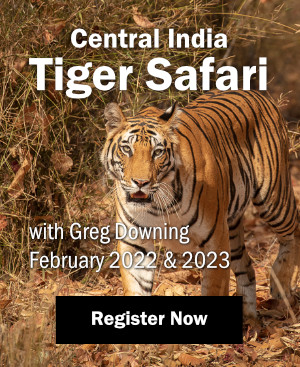Nearly a year ago Apple announced a major new piece of software called Aperture, which was touted as being the first software devoted to photographers’ entire postproduction needs. Shortly thereafter Adobe responded with a beta version of new software called Lightroom, designed to meet similar needs. Some photographers who love everything digital, and who readily embrace new software, were thrilled. Others wonder what all the hoopla is about. After all, we have Elements and Photoshop—isn’t that enough? Who wants to have to learn more new software?
Nearly a year ago Apple announced a major new piece of software called Aperture, which was touted as being the first software devoted to photographers’ entire postproduction needs. Shortly thereafter Adobe responded with a beta version of new software called Lightroom, designed to meet similar needs. Some photographers who love everything digital, and who readily embrace new software, were thrilled. Others wonder what all the hoopla is about. After all, we have Elements and Photoshop—isn’t that enough? Who wants to have to learn more new software?
The Digital Evolution
When you stop and think about the digital evolution, you realize that some of our tools have progressed significantly over a relatively short period of time. The first semi-practical digital SLR cameras, priced for the popular market, were just hitting the market in late 2000—only six years ago! Canon’s D30 was a slow, 3-megapixel camera that was a challenge to focus on moving subjects. Nikon’s D1 and Fujifilm’s S1 Pro were similarly limited, but all were exciting cameras that opened up the digital photography arena to more people.
Compare those cameras to what’s available now. Today’s megapixel numbers vary from nearly three to more than five times the capacity of those early cameras, buffers are larger, burst rates are faster, noise is less, focus acquisition is better, shutter release lag times are far less, etc. And think about the memory cards. Initially, a 512-megabyte card was considered HUGE. Now 12- and 16-gigabyte cards have been announced.
We take it for granted that the hardware will continue to improve and evolve to help us take better pictures more easily. And we lust after the latest cameras with all their improvements. But that’s only one factor in the equation. An equally important factor is the software, and it has been evolving as well.
Those of you who can remember early versions of Photoshop—such as Photoshop 3 or 4 (or earlier) know just how tremendously Photoshop has changed. At times in its history, Photoshop was geared more towards photographers, and then it became aimed more at graphic artists. Recent versions have been a balance of features aimed at both groups. The early versions didn’t even use layers—can you imagine? And it wasn’t long ago that we were limited to using 8-bit images. Each new version of Photoshop advances our digital options.
Photoshop CS2 is a great program, there’s no question about that! But it’s not perfect. While we use it to get the job done, there are some things that are not nearly as fluid as they could be. For example, organizing and finding your images after you’ve processed them is not something Photoshop does well. The initial image editing as you view your images is less than ideal since you can’t easily zoom in and check for critical sharpness. The interface is a little awkward since you jump from one user interface (Bridge) to another (Adobe Camera Raw) to convert the image, and then to yet a third interface to work on the image. A photographer can get lost trying to figure out which interface is which. The software has room for improvement.
And that’s just what’s happening now. Apple’s Aperture and Adobe’s Photoshop Lightroom are being developed specifically for photographers. Admittedly I am far more familiar with Aperture than I am with Lightroom, having just completed a book on Aperture (Aperture Exposed; The Mac Photographers Guide to Taming the Workflow, Anon and Anon, Sybex 2006.) So, while the two programs are similar in function, my focus will be more on what Aperture has to offer so you can see why you should consider investing your time, money and effort into these new programs for your workflow.
New Tools for Workflow
One of the really convenient features of both Aperture and Lightroom is that they make it just as easy and fluid to work with RAW images as JPEG’s or TIFF’s. You don’t have to jump in and out of a RAW converter. My new workflow using Aperture is vastly more efficient than my pre-Aperture workflow: it’s easier, accurate, faster, and fun. And Aperture allows me to organize and easily find my archived images.

When inserting a memory card, Aperture opens automatically. The import window appears and previews appear nearly instantaneously. Choose where to store the master files – in the Aperture Library, in Aperture Images, on an external hard drive, another location, or just leave them where they are. Pick whatever approach works best for you. I keep my images in Aperture Images, which can be accessed by any program in addition to Aperture.
I type a name for the folder and a naming convention for the images. Keywords can be added in a fast, intuitive way, simply by typing a series of words separated by commas. I created a customized metadata template containing contact and copyright information that I have Aperture add to each image. If I prefer similar or closely related images to be presented in groups with one atop the other, I can choose to have Aperture create stacks as it imports the images. By default Aperture will import all the images in the import window or I can tell it to import just a subset of them.

Aperture organizes the images into projects that you define. Everything can be far more organized in Aperture than the haphazard digital image filing systems many photographers use. Only the most organized photographers currently have a reliable system for knowing what images are where and which files they’ve edited and which they haven’t. And many rely on yet another piece of software to locate archived images. Aperture not only organizes the master files but it allows you to see previews of files that are stored offline—such as on an external hard drive—and you can search for and locate images by keywords, locations, and more.
After the images are imported—which is FAST on my MacBook Pro—you can quickly go through all your images. There’s a great loupe to let you check critical sharpness within an image. In fact, you can hover it over the thumbnails to check critical sharpness on a series of pictures, quickly seeing which one is best. Or you can choose to compare two or more images in the Viewer window. The interface makes it much easier to decide which image is best. You can rate the image with stars to identify your favorites and tag the ones to delete. The rejects are moved to a separate project which gives you one last chance to go through them to make certain you want to delete them.

With a single keystroke you bring up the Adjustment Inspector which enables you to make most of the adjustments you’re familiar with making in Camera Raw along with many you might make in Photoshop. This includes an excellent Highlight/Shadow adjustment tool. And the best part is that these adjustments are forever editable! There’s no need to go all the way back to the RAW converter and start over, you may simply readjust whatever individual setting you might want to tweak. Many people find that the default values are impressively good in Aperture.
What’s more, you can make different versions of an image and Aperture keeps them together. Maybe you want a different crop on one, or a black and white version of it, etc. Since there’s only one master file and the other versions are just a series of instructions, the versions take up far less hard drive space than creating separate copies in Photoshop.
Putting an image or a series of images in an email requires one click of a button. Creating slideshows and web pages are equally easy. In short, most of my workflow can be done quickly and more efficiently by using Aperture.
To be honest, the first version of Aperture (v1.0) had promise but a lot of issues. Apple quickly improved it with an update, and then in late September they released Aperture 1.5 which is a MAJOR improvement. Aperture now is fast and reliable. In my estimation it’s far ahead of the other products out there.
Does Aperture replace Photoshop? No, not at this point. The spot and patch tool—their version of cloning and healing—is a bit awkward to use. It’s okay for dust removal but not for object removal. And at this point you can’t resize before you sharpen. You still need Photoshop if you want to do image compositing, make targeted adjustments to just part of an image or use filters. Fortunately Aperture makes it easy to take an image back and forth into Photoshop, requiring only a single keystroke. Aperture creates a converted version of the file and opens it in Photoshop. You do whatever you want to do in Photoshop and then click Save. The image will automatically be saved in Aperture and available in the browser. But for many images, you won’t need Photoshop.
As I mentioned at the beginning, I’m more familiar with Aperture than Lightroom. Lightroom will offer a somewhat similar all-in-one easy-to-navigate interface. So far it’s not quite as far along in its evolution and features as Aperture, but many people are enjoying the beta version and finding it easy to use.
The fact is that these new programs address our workflow needs from a slightly different direction and, in my opinion, offer an improved workflow, so it’s worth the investment of a little time and effort to check them out. Holding on to old ways and workflows really doesn’t make any more sense than insisting on using the original Canon D30 camera body and/or a 64-megabyte storage card, when you have access to the vastly improved, more recent hardware offerings. It’s not a case of “if it ain’t broke, don’t fix it.” It’s a matter of continuing to grow and evolve as better approaches and techniques become available.
A few last comments. Aperture is a Mac only product, whereas Lightroom will be dual platform. Aperture is $299 while the price of Lightroom is still unknown. You will need a fast computer and a lot of memory to run any of these major new software programs. Be sure to check these requirements out prior to purchase.
While I personally use a Mac until recently I felt that you could achieve equally good results with whichever platform, Mac or PC, that you were most comfortable with. But with the advent of Macs that can run Windows along with Aperture, if you’re a PC owner in the market for a new computer, you really should check out the Macs. Aperture 1.5 is that good, in my opinion!



 Print article
Print article Back to Top
Back to Top