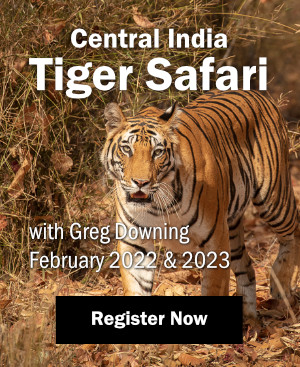Two years after Adobe gave us Photoshop CS5, Photoshop CS6 was released. It continues its run as the choice for fine-tuning photographs by professionals and serious hobbyists. In the past two years, Adobe’s other photography oriented product, Lightroom, has taken some market share from Photoshop among photographers but there are still many things that can not be done in Lightroom. For this reason, even serious photographers that now manage their photos and do their RAW processing in Lightroom, still use Photoshop to finish their photos. Photoshop CS6 offers us some great new capabilities. As with the CS5 review, I’ll only touch on items of interest to most photographers and not cover features designed primarily for graphics artists and advertisement shops. I have been using both the CS6 Beta and now the production version exclusively for the last three months. Below you will find what I find are the most significant new features in Photoshop CS6 for Nature Photographers:
Two years after Adobe gave us Photoshop CS5, Photoshop CS6 was released. It continues its run as the choice for fine-tuning photographs by professionals and serious hobbyists. In the past two years, Adobe’s other photography oriented product, Lightroom, has taken some market share from Photoshop among photographers but there are still many things that can not be done in Lightroom. For this reason, even serious photographers that now manage their photos and do their RAW processing in Lightroom, still use Photoshop to finish their photos. Photoshop CS6 offers us some great new capabilities. As with the CS5 review, I’ll only touch on items of interest to most photographers and not cover features designed primarily for graphics artists and advertisement shops. I have been using both the CS6 Beta and now the production version exclusively for the last three months. Below you will find what I find are the most significant new features in Photoshop CS6 for Nature Photographers:
Adobe Camera Raw 7
ACR 7 has changed how we process photos significantly due to a revamping of the Basic Processing Tab (See below). The basic tab hosts a set of new sliders and despite similar names now work quite differently. You now have individual control of shadows and highlights with two sliders of the same name and it takes much larger displacement values on the sliders than in the past to get the effect you want. White level and Black level gets it’s own slider. While overall, the tools are more intuitive, I do miss the Fill slider, which worked as a great fill tool for the lower half of the luminance spectrum. This must now be done either via a curves adjustment or by modifying the Black and Shadow sliders simultaneously. With ACR 7.1, Adobe added very powerful purple and green defringing tools under the Lens Correction tab. A whole slew of new lenses including many third party lenses are now also included in the lens correction profiles. As I mentioned in my Photoshop CS5 review, these are huge time savers and I recommend turning automatic lens correction on. For those owners of cameras without an anti-aliasing filter such as most medium format digital cameras and the Nikon D800E or Leica M series, ACR now includes a moiré reduction tool found under the adjustment brush tool. The Adjustment Brush tool offers a more complete array of adjustments in CS6 but for some reason it is still missing the Vibrance brush.

New Photoshop Interface
Once you launch into the actual Photoshop application. You will see a new, much more dramatic and darker interface. The defaults can be changed to lighter or darker shades of gray including the old light gray background look. I have always preferred a darker background when working so I welcome this new user adjustable interface. There are also some changes in the way some of the panels are arranged and work. The most significant change for photographers is that when you add an adjustment layer, you now get a properties panel that allows you to make the adjustment and there is a small dark circle on light background tab that one must click if you wish to change the feathering, density or edge refinement.
Background Save and Auto Save
Have you ever had Photoshop crash on you after spending a bunch of time on an image. This can happen on images with a lot of layers and plug-ins in use due to running out of memory. After a few choice words, a crash usually results in a lot of redo. Photoshop now allows you to configure itself to save your work at specified intervals. You can set the interval in the Preferences section. Additionally, Photoshop now saves files in the background allowing you to keep working while the save operation is going on. This is especially useful on very large files with multiple layers. A large panorama with a bunch of layers can take a minute or two to save. Now you can keep working since it does this in the background.
New Crop Tool
Basically throw out everything you ever knew about the crop tool from previous versions of Photoshop! The new tool is completely different and works more like the crop tool in Lightroom or ACR. Rather than the crop frame moving around the picture, the picture moves around inside the crop frame (although you can change this to classic Photoshop behavior where the frame moves and the image stays stationary but even in classic mode, behavior is different than before). The straighten and crop image command that used to be found under the ruler tool is now part of the crop tool, where it belongs. It is, however, well hidden! Look for the small bubble level icon at the top of the screen, then draw your line and Photoshop straightens and crops the image automatically. You can also straighten and crop by rotating the image in the crop frame and the crop borders are automatically adjusted. Crop by default is now non-destructive – it hides the areas cropped off but does not discard them so you can go back later and further adjust the crop re-revealing previously cropped areas. You can set the tool to destructively crop as in previous versions of Photoshop. A major change in the way the crop tool works is how you select a new resolution. In the past, next to the X and Y dimension boxes, there was a resolution box. This box is now missing. However, one can create any number of presets by clicking on the drop down box just to the left of the x/y dimension boxes. Simply create one for your desired pixel resolution (such as 360ppi for Epson printers) and that then becomes a button or part of a drop down list of recipes. There are many other subtle changes to the crop tool; an entire article could be written on this tool alone. Explore and discover!

New crop tool and new dark Photoshop interface
New Perspective control tool
If you click and hold the crop tool in the tool bar, you will see a new crop tool for perspective control. This is a welcome change from the old perspective command under the Transform Tools. One simply drags the corners so that edges are parallel to lines you wish to be perpendicular or horizontal and the tool does the reset. It’s magic and a major time saver.

New Perspective Crop Tool – tilting a wide angle lens up caused the perspective distortion. This is easily corrected with the new Perspective Crop Tool.

Adaptive Wide Angle Tool
Lets say you have a photo taken with a wide angle lens and even after lens correction and perspective correction, you still have some lines that aren’t straight or perpendicular, you now have the very powerful Adaptive Wide Angle filters. These can take the curve out of any line that should be straight and even correct the inherent linear distortion in fisheye lenses. The Adaptive Wide Angle filter has modules for fish eye correction, perspective correction, spherical correction and an automatic tool that works relatively well.
Content Aware Move and Patch Tools
Photoshop CS4 and CS5 have introduced more and more content aware modification tools. CS6 introduces Content aware Move. It is found under the Spot healing Tool – just click and hold to reveal this new tool. You can now move an object in the frame and Photoshop will automatically fill in the area that you moved the object from with the appropriate background. It does a remarkable job in many situations. The Patch Tool, also found under the Spot Healing tool gets a Content aware option as well. It is selected by changing the Patch drop down box to Content Aware.
New Blur Filters
The Blur filter group gains three new options that could be useful in de-emphasizing a certain part of a photo by inducing blur. These are the Field Blur, Iris Blur and Tilt-Shift Blur filters. The field blur filter blurs the entire selected field. The iris blur tool allows you to define a circle or oval and transition zone. Everything within the oval retains sharpness and everything outside it get’s blurred. Finally the tilt-shift blur filter allows you to select a foreground region and background region that will be blurred and allows you to select the transition zone and size similar to what you can do with a Tilt/Shift lens by tilting the front element to throw areas more out of focus. These three filters are designed so that they can be used together rather than as separate steps.
Auto Enhance Brightness And Contrast
Within the Levels and Curves Tools, there is now the new Automatic Enhance Brightness and Contrast tool. Its name is self-explanatory. Some pundits have really touted the new option but I still prefer to use the Enhance Monochromatic Contrast auto tool with the clipping values set to 0.001 to quickly define my black and white points.
There are many other changes and enhancements to Photoshop CS6 including an interesting new Oil Paint filter, numerous 3D rendering enhancements, enhancements for videographers and much more but these are all things rarely used by photographers and have not been covered here.
As always, the question of whether the upgrade is worth the $199 comes up. For me, the changes I’ve addressed above are enough of an enhancement and timesaver to make it very much worth it. Everyone must decide for themselves. Fortunately Adobe allows you to download a fully functional trial version so that you can make that decision based on personal experience with the product. Please be aware that Adobe won’t be updating CS5 anymore (other than security issues) so any new cameras that are announced after May 2012 will never be supported in ACR 6 – Photoshop CS5’s Raw Converter.
Author’s Note: NatureScapes contributor Tim Grey has produced a number of tutorial videos on many of the features described above. They are free and can be accessed online. There are also a number of more detailed and excellent paid courses available at the same site and from Lynda.com.



 Print article
Print article Back to Top
Back to Top