 It’s easier than ever for someone to steal your photographs in this digital age. While the copyrights for your photographs are created at the click of the shutter, the best way to protect your photographs is to register them with the U.S. Copyright Office. You can register the images yourself, but mistakes in the process can limit your rights.
It’s easier than ever for someone to steal your photographs in this digital age. While the copyrights for your photographs are created at the click of the shutter, the best way to protect your photographs is to register them with the U.S. Copyright Office. You can register the images yourself, but mistakes in the process can limit your rights.
While the Copyright Office provides instructions to help you prepare the forms and gives information about copyright law on its website, the registration process can seem daunting. The forms include lots of options, complex legal terms, and a variety of requirements. However, if you are like the vast majority of photographers with no special circumstances, the process to register your photographs is fairly straightforward and easy.
The New Electronic Copyright Office System
To make the process even easier, the US Copyright Office recently started offering the opportunity to register your copyrights online. Using the electronic copyright office system (“eCO”), you can register your photographs quickly and with less work. Currently, you will get your registration certificates back from the office in weeks rather than months using the old-fashioned method.
Currently, the eCO accepts basic registrations only, including (a) any single work (photo) or (b) a collection of unpublished works by the same author and owned by the same claimant (a group of unpublished photos), or (c) multiple published works contained in the same unit of publication and owned by the same claimant (such as a book of photographs).
A collection of works/photos may be registered using eCO with a single application if either of the following requirements is met:
- The collection is made up of unpublished works by the same author/photographer and owned by the same copyright claimant; or
- The collection is made up of multiple published works contained in the same unit of publication and owned by the same claimant.
Paper Registrations
If you want to group register multiple published works that were published in different units of publication, then you need to register those photos using Form VA or CO. Form CO is the best alternative for registering basic claims, which replaces Forms TX, VA, PA, SE, and SR. Using 2-D barcode scanning technology, the Office can process these forms much faster and more efficiently than paper forms completed manually. Simply complete Form CO on your personal computer, print it out, and mail it along with a check or money order and your deposit. The fee for a basic registration on Form CO is $45.
Paper versions of Form VA are still available. The fee for a basic registration using one of these forms is $45 payable by check or money order. Form CON (continuation sheet for applications) is also still available in paper. These paper forms are not accessible on the Copyright Office website; however, the Copyright Office staff will send them to you by postal mail upon request. See my article on how to register your photos using Form VA. Also, check out this tutorial for assistance with using Form CO to register your work.
Conditions for Using These Instructions
If you agree with the following conditions, then this document can help you register the copyrights for your photographs:
- The photos were taken by you, the photographer registering them
- The photos were not taken under a “work for hire” scenario (see definition of “work for hire” below)
- You are a citizen of the United States
- You have not previously registered the photographs
- The photographs being registered are not collective or derivative works (see definitions below)
- You do not have a “deposit account” with the U.S. Copyright Office (if you had one, you would know it; if you don’t, then ignore this)
- If you are registering “published” photographs, they were published in the United States after March 1, 1989 (see “publication” definition below)
If you disagree with any of the above statements, if you have any other unusual circumstances or issues, or need professional assistance to make sure you do it correctly, seek legal counsel to register your copyrights. If you agree with all of the conditions, then follow the steps listed below to get you on your way to protecting your photographs.
Additional Assistance
The Copyright Office provides additional information about the eCO system with Tips, FAQs. All of these materials can be accessed by going to www.copyright.gov/eco.) Further, check Joseph J. Delconzo’s article on his tips for using eCO. The following instructions are specifically tailored to help you register your photographs.
Steps to Register Your Photos Using eCO
To begin, log onto the eCO system by clicking this area:

You first have to request a password here:

In a few days, you will get an email from the Copyright Office with your password. You may then log on to prepare your first online registration. If you haven’t been authorized yet, you won’t see the option to “Register a New Claim.”

On the next page, you can get information about the registration process. But to start your registration, click “Start Registration.”

Note: At any point while you are preparing your application form, you may save your information and pick up where you left off at a later time as an “open case.” Further, you can monitor where you are in the application process by the list in the right-hand column:

Select “Work of the Visual Arts” from the drop down menu, then click: “Next” [Note: some of the following screens are of my personal registration of photos and others are taken from the Copyright Office’s tutorial.]

Click “New” to add a title:

Follow the four steps listed on the next page shown below. Here, I am registering photos I took during my Alaska workshop. The title of your registration can be anything you want. It’s helpful to make the title descriptive so that you know what is being registered. After you enter the title type and title of this work, click “Save.”

After you save the title of the work being registered, you may edit or delete it. After you confirm that the title is accurate, click “Next.”

The next screen asks whether the work has been published. For my photos, the answer is no. The “Year of Completion” is the year that you took the most recent photograph of the group of photos being registered.

If my photos had been published, the following screen would open and should be prepared as shown here.

For “Date of First Publication,” give the month, day, and year the work was first published in any country. If you do not know the exact date of first publication, give the approximate month, day, and year.
Note: For unpublished photographs, it’s your decision how to group your photos. You can register all of your unpublished photos on one registration (except the eCO system has time limit for uploads), but it may be easier to register your unpublished photos in smaller groups. Just make your registration groupings logical so that you can keep up with what you’ve registered.
Published photographs may be registered as one group if they were published (not taken) in the same calendar year and were made by the same photographer. It’s your decision if you want to register them in groups smaller than those published in one calendar year.
When finished, click “Next.”
If you are the photographer, you generally are considered the “author” of the copyright. [You are not the “Author” if the photos were made pursuant to a “Work Made for Hire” agreement or arrangement (see definitions below for more information).] Click the “Add Me” button to automatically add your information as the author.

Your information that you gave the Copyright Office to get a password should appear. While not required, it is helpful (to make an accurate and complete record) to specifically state that the work is not a “work made for hire” and to include your year of birth. Make changes as necessary and then select, “Save.”

Select “Photographs” for the type of contribution and then click “Save:”

After you save the “author” information, you may edit or delete it. After you confirm that the information is accurate, click “Next.”

The next screen asks for information on the “Copyright Claimant.” As the photographer, you are the Copyright Claimant unless the photos were taken pursuant to a “work made for hire” agreement or arrangement or you have transferred your copyright in writing. Follow the similar steps to add your name and information as copyright claimant as you did for author. When finished, click “Save.”

Complete the next screen to limit your claim only if this work is based on or incorporates preexisting material and is therefore either a “derivative work” or a “compilation” (see definitions below). Most photographs do not fall under these definitions. If these situations don’t apply to your photos, click “Next.”

The next screen provides an option to identify yourself or another person who is authorized to grant permission to use your photographs. Note: You do not have to include your email address or phone number to keep it out of a public record. You can click “Add Me” to automatically enter your information. When finished with this page, click “Next.”

The next screen asks whom the Copyright Office should contact if it has questions about your registration application. You can click “Add Me” to automatically enter your information. When finished with this page, click “Next.”

The next screen asks where to send the registration certificate. Again, you can click “Add Me” to automatically enter your information and click “Next” to continue.

Complete the next screen only if you are applying for special handling of the case (to expedite it). An additional fee of $685 will be charged in addition to the registration fee. If Special Handling is not needed, leave the entire screen blank and click “Next.”

Certify your registration application on the next page and indicate how you will provide the copies of your photos to the Copyright Office, then click”Next.”

The next screen shows a summary of your registration application so that you can verify the information. If changes need to be made, then you must return to the appropriate screen by going “back” through the application, screen by screen (note: it’s a cumbersome process). When ready, click “Add to Cart” at the top of the screen (not shown here).

Check the information in your cart. If it is correct and you are ready to pay, click “Checkout.”

You may pay by credit card, electronic funds from your bank, or a deposit account (if you have previously set up a deposit account with the Copyright Office). Here, we will pay using a credit card.

You leave the eCO system for the payment process. The next screen allows you to pay by ACH (at the top of the page) or by credit card (scan down to the bottom of the page):


You next see a summary of your payment information:

After the payment is received, you will see the “Payment successful” screen. You then may submit your work either by uploading copies online or printing a shipping slip to attach to copies to be submitted by mail or courier (such as FedEx):


Click the Upload Deposit link in the Deposit Submission table. A window will appear that allows you to browse and select the file(s) you wish to upload and submit.

You may upload the following file types of images:
- .bmp (Bitmap Image)
- .dwg (AutoCAD Drawing)
- .dwf (Autodesk Design)
- .fdr (Final Draft)
- .gif, .giff (Graphics Interchange Format)
- .jpg, .jpeg, .jfif (Joint Photographic Experts Group)
- .pdf (Portable Document Format)
- .pic, .pict (Picture File)
- .png (Portable Network Graphic)
- .psd (Photoshop Document)
- .pub (Microsoft Publisher)
- .tga (Targa Graphic)
- .tif, .tiff (Tagged Image File Format)
- .wmf (Windows Metafile)
The eCO system has a 1 hour upload time-out that, depending on your connection speed, limits the size of files that can be uploaded in one session. If you have a very large file, we recommend that you break it up into two or more smaller files for uploading.
The “browse and select” window in eCO enables you to upload files individually. If you have a large number of files to upload, we recommend that you create one or more ZIP files for uploading. However, please see the guidance on the maximum file size that can be uploaded in eCO in one session.
Uploaded files are first captured in a server that resides outside the eCO system’s network firewall, where they are scanned and “scrubbed” of malicious code before being released. The status of uploaded files remains “Pending” until they are received by the system inside the firewall. Once inside the firewall, the status of an uploaded file changes to “Received.”
After you files are uploaded, you will receive a confirmation message:

If you choose to send hard copies of your deposit by mail, click on the attachment name to generate a shipping slip:

Fill out the shipping slip as follows:

The Copyright Office provides support for eCO as follows:
For technical inquiries
Copyright Technology Office
(202) 707-3002
ctoinfo@loc.gov
For registration-related inquiries
Copyright Public Information Office
(202) 707-3000
copyinfo@loc.gov
In a few weeks, you will receive your copyright registration in the mail. The Copyright Office will notify you, usually by email, if the Office has questions about your registrations.
Important Definitions
Following are definitions for some terms used when registering copyrights:
Compilation or Collective Works
When your photo is combined with other photos, text, illustrations, etc., to create a new copyright, such as a book, magazine or montage.
Derivative Work
A work that is based on one or more earlier works. Derivative works include editorial revisions, annotations or other modifications. The work must be different enough from the original to be regarded as a new work – in other words, it must contain some substantial, not merely trivial, originality. The threshold for originality in a derivative work is higher than that required for the original work.
Publication
The distribution of copies of a photograph to the public by sale or other transfer of ownership, or by rental, lease, or lending; a work also is published if there has been an offering to distribute copies to a group of persons for purposes of further distribution or public display. Displaying a work, without doing anything else, does not constitute publication.
The courts have not yet addressed the issue of whether posting your images on the web constitutes publication for copyright issues. It most likely is dependent on how and where it is posted. If you put your photo on a website with any implication of selling/distributing it, then it would most likely be deemed published. Posting on a forum such as NatureScapes.Net for critique probably doesn’t meet that threshold.
If you display your photos in a gallery or office but do not offer them for sale or lease, they probably would not be deemed published regardless of how many people view them.
Work for Hire
This relationship is created in two situations: (1) when the photographer is an employee hired to photograph for the employer, such as a photojournalist who is an employee of a newspaper; or (2) the photographer is hired to photograph pursuant to a contract, and the contract specifically includes the provision that the copyrights to the images that are shot for the contractor belong to the contractor.
Congratulations on taking steps to protect your work!
DISCLAIMER: The material in this article is for informational purposes only. It may be out of date, incomplete or incorrect. It does not constitute legal advice and does not establish an attorney-client relationship. If you need legal advice, be sure to consult with an attorney.



 Print article
Print article Back to Top
Back to Top
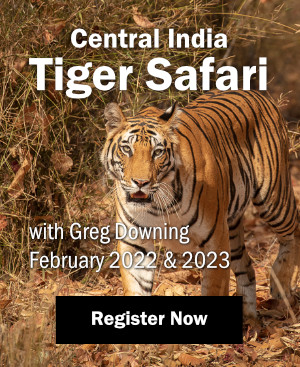


























Pingback: Importance of watermarking?? or Why Watermark Images?