 For most photographers, adding keywords and other meta data to their photos is a necessary evil. Many of us prefer to take photos, and putting in the time and energy to describe them during post-processing isn’t—fun. So we tend to do a minimal job of it.
For most photographers, adding keywords and other meta data to their photos is a necessary evil. Many of us prefer to take photos, and putting in the time and energy to describe them during post-processing isn’t—fun. So we tend to do a minimal job of it.
The information you tag a photo with, however, is the key to finding and using those photos later. If you’re hoping to sell your images, then your title, caption and keywords become a key part of those sales, because without them, your potential buyers won’t find them. Even if you only use your photos for yourself, as your photo collection grows, you will at some point lose the ability to find images from memory. There’s a good chance if you’re reading this article you already have.
You really have two choices: teach yourself the good work habit of adding this meta-data to your images when you import them into your library, or find yourself trying to retrofit this information onto the images, probably after some long evening of frantic searching for an image you know is in there, but you can no longer find.
You want to avoid that frantic search. While I can’t promise that keywording photos will ever be fun, it is possible to set up a system that helps you get the right keywords on the proper images with a minimum of fuss and bother in a way that will let you find those images when you need them. It takes a little work up front and some commitment to creating the habits in your workflow to make it happen.
If you’re thinking of shooting stock or microstock, a large part of your potential success depends on being findable in the stock libraries, so good keywording and metadata is crucial. Many stock houses have standardized keyword libraries and if you want to work with them, you should get copies and adopt them into your workflow. There are also keyword sets available online, both for purchase and for free. Nick Potter has some that I like a lot.
I don’t sell stock photos, so after experimenting with a few approaches, I ended up building my own keyword hierarchy. The top level of my keyword setup in Lightroom looks like this:

I have some journalism training in my ancient past, so when I thought about what keywords mattered, I fell back on what the essence of a news story: Who, What, Where, How, Why, and a final one my dad taught me, Wow. If your keywords and caption answer those questions, then you will have described the photo in a way that anyone searching through your collection will be able to find the images they want.
Some of this is duplicated elsewhere—in your title or caption, or if you geo-encode your images. I geo-encode all of my images with latitude and longitude, but I still want the location in the keywords.
In my keywords, I actually encode location a couple of ways.

The locations section is where I stick generalized descriptions. I’m on a cliff, I’m near an ocean, I’m at a zoo. I then have specific location data under the “North America” section, which I’ve split into U.S. and Canada. Within each, I break it down by state or Province. Since I do the vast majority of my shooting in California right now, I made a decision to split that state further and include county and then city. County information happens to be very useful in birding, so it’s a natural requirement for me to include it on my bird photos, and as long as I’m doing it for them, I do it for all of them.
An important point here—when you design a structure like this, how well it’ll work for you depends on where your hassle factor hits. Are you more annoyed by looking through long lists of things? If so, design a hierarchy with more sub items and fewer items in each sub-area. If traversing the tree bothers you more, use longer lists and fewer sub-items. You can adjust this to your tastes as you work with it.
Also, don’t overbuild your hierarchy. I don’t add county information outside of California because relatively few of my images are taken out of that state and I don’t need to break up the geography into smaller pieces elsewhere:

If you make your keywording system too complex, it’ll get in the way and you won’t be as likely to use it. Remember, a keywording system is useless if you avoid it—and as your needs grow you can always re-arrange parts.
When describing the Who or What, that’s the realm of a number of categories — Birds, Mammals, Insects, Reptiles, etc are all hierarchies of those kinds of animals. Buildings, Items, Vehicles define things. Organizations define groups, People define individuals, etc. You can define these top level hierarchies as you find useful. I tried “animal” “vegetable” “mineral” once, but decided that led to too much walking down the hierarchy looking for things. My goal is to have a set of top level definitions that fit on the screen so I can get to one without scrolling, and to try to have the ones I use most often be in the top level for ease of access.
Within my birds section, I’ve built a formal hierarchy, based on how the ABA classifies birds and how eBird lists them.

With other categories, my dance card isn’t quite as filled out, so I haven’t put the work in to build the formal hierarchies. As I continue to add species to my photo collection, I eventually will. The same with the collections of things. Inside Vehicles is “Boats”, and inside “Boats” is “Tugboat” and “Container Ship” and “Ferry”, but I haven’t gone crazy designing keyword systems I won’t use.
Keywords in Lightroom have some nice options I find most people haven’t explored. If you right-click (or ctrl-click) a keyword, it’ll bring up a dialog box:

This is where you can edit the keyword, but it also allows you to define Synonyms, and there are a couple of options that can come in handy.
Synonyms, once you figure them out, are quite useful. For animals, it allows you to define the Latin name as well as any common nicknames. That helps you find the keyword when you’re searching within Lightroom, and also allows you to export those when you publish the image without having to define the keywords separately and having to remember to attach them. This simplifies the keyword attachment process more than you might think, so explore it and learn how to take advantage of it.
I use a couple of the tag options a lot. “Include on Export” allows you to set a keyword to not export—in other words, it’s used for organizing the hierarchy and not meant to be attached to the image. I don’t export “North America” for instance, and any of my “meta” keywords (the ones that start with “_” aren’t exported. That lets me use keywording for workflow process management as well as identification of the image, which can be useful, without actually exposing those special keywords out where people can see. If you turn off “Export Synonyms”, they’ll still be used when searching for keywords, but again, they won’t be exposed to the public. (it would be nice if you could define export on a per-synonym basis—I wouldn’t use it a lot, but there are times when that level of granularity would be really handy).
One place where use of synonyms comes in handy is when a thing has both a unique name and a generic name. Take, for instance, this keyword:

You could define a generic “harbor” keyword, and in fact you probably will for some situations, but if you create your tag so it includes Harbor as a Synonym, you don’t need to remember to add it, the system will take care of it for you. Again, we’re working to make keywording as painless and easy as possible, and once you start using this, you’ll find it simplifies your life by reducing a few steps.
A few of my categories are what I call “meta”—they are describing aspects of the photo or the subject. It’s not necessarily a clean analogy, but I think of them as adjectives, where the primary categories tend to be nouns or verbs.

The final two categories I’ll talk about are “_Submissions” and “__meta”. “_Submissions” is pretty straightforward. When I submit an image somewhere, it gets tagged with an identifier to that submission. Eventually I want to add a “_Published” hierarchy and tie it to some submission/publication database to track what I’m doing with my images, who’s licensed them and where they’ve been published. That’s all on the “to do some day” list.
“__meta” serves two purposes. The first purpose is that as you create new keywords on the fly, Lightroom places them in that first hierarchy, so it becomes a convenient holding place for them so it’s easy to see that they need to be edited and placed in the proper place in the hierarchy. The second is that it’s a very convenient place for workflow-related tags. I have one right now, “potential redo”. As I’m browsing my collection, if I see an image I think needs some work — it’s trivial to add this tag, and then I can easily find it and go take care of the image later. I don’t know about you, but if I write notes to myself on things like this, I lose them or don’t find them for months. This way, I have a very non-intrusive and quick way to flag a to-do onto an image.
It’s also easy to create a special tag for a specific kind of to-do and attach it to an image or set of images. For instance—when I upgraded from Lightroom 2 to Lightroom 3, I created a tag that told me which images were processed by the old processing engine and attached it to every image. Then as I went through the library and updated images to the Ligthroom 3 processing system, I removed it. (and yes, every image in my catalog has been redone in Lightroom 3’s processor. the improved noise processing made it a very worthwhile investment of time). When I decided to refactor the entire collection, I did the same thing. I created a tag “This image needs to be evaluated” and assigned it to every image. Then I started working through the tagged images. That way I could easily make sure every image was evaluated, and I didn’t waste time going over images multiple times or wondering if I’d processed this one or that one. I knew. Workflow tags can turn into a very useful tool once you realize what they can do for you and you decide how to take advantage of them.
By putting some time and energy into your keywords up front, and then getting into the habit of using them — and using them consistently—you’ll make your life easier over time, and you won’t run into the “okay, where is that image?” problems nearly as much. There are no real right or wrong answers here; this is my approach, hopefully it’ll help you understand how to refine and take better advantage of your own keywording system.
A few other quick notes on a keywording setup:
Spelling matters: I spent a lot of time finding and correcting typos in my keywords, especially the latin names of birds and animals. Try to make sure you get these things right. If you don’t, it’ll create headaches and annoyances until you fix it.
Define some standards and then stick to them. Capitalization, tense, punctuation and the like matters. If you aren’t consistent here, your work will come across as unprofessional and sloppy—even if people looking at your photos only notice it sub-consciously. In my keywords, I standardized on using the plural form (“Birds” instead of “Bird”) unless that was clearly inappropriate, and I lean towards a third person form, present tense and I always strive to use an active voice instead of passive. (Passive Voice writing is to be hated in all serious writing).
Getting all of the details right is—frankly—a chore. But once you get them right, they’ll stay that way with minimal work, and it gives a polish and professionalism to your work that leaves a better impression.
It takes some time and thought to set this up, but my view is that if you’re going to do this—do it right. And once you do, you’ll appreciate that you have. I certainly am glad I finally took the time to bring my collection “up to standards”, and now that I have, I plan on keeping it that way. And now I can actually find things without tying to memorize my entire collection…
This article was originally published in 2010 on my blog. It’s been revised to bring it up to my current best practices and to be compatible with Lightroom 4.



 Print article
Print article Back to Top
Back to Top
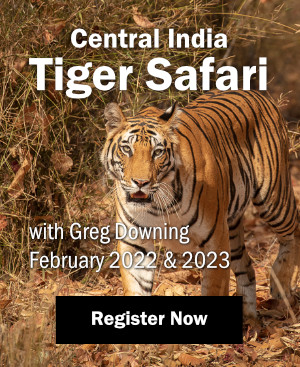


























Thank you. This is a good time to start with good habits and this article has made the daunting task of tackling keywording a little more palatable.