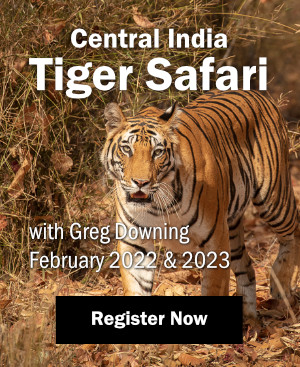The much anticipated release of Photoshop CS5 is here! I have been using both the Mac and the Windows version for a couple of months now. It is a great update in several ways and falls short of expectations in others. While the features that have been updated or changed significantly are numerous, I’m going to focus on the ones that have most impact to nature photographers.
The much anticipated release of Photoshop CS5 is here! I have been using both the Mac and the Windows version for a couple of months now. It is a great update in several ways and falls short of expectations in others. While the features that have been updated or changed significantly are numerous, I’m going to focus on the ones that have most impact to nature photographers.
Lens Profiles
CS5 now includes lens profiles for many of the most popular consumer and professional lenses for Nikon and Canon, with others coming in the future. The profiles correct inherent short comings such as linear distortions, chromatic aberration, corner light falloff and more. The correction can be done either in Adobe Camera Raw (capability available with version 6.1 of ACR or later) or via the Lens Correction filter in Photoshop itself after RAW conversion. I find it easiest just to turn it on for every one of my camera bodies in ACR and then save that as one of the default Camera Raw settings. This automatically applies the corrections to every image for which Adobe has supplied profiles. In testing this, I fed it some shots from lenses with significant issues, such as the strong linear distortion of the Nikon AF-S 24-70mm f/2.8 lens at 24mm. Sure enough, the Adobe lens profile cured the issue. I also fed it some shots with strong chromatic aberration so prevalent in Canon wide angle zooms. Again, it did a good job of dramatically reducing these color distortions. Lens profiles will be a huge time saver as it is now no longer necessary to correct these inherent lens problems manually in every shot. If you have a lens that Adobe does not provide profiles for, such as the Panasonic Lumix 14-45mm on my beloved Panasonic Lumix GF1, Adobe labs provides a method to create your own. I feel lens profiles are the single most beneficial upgrade in Photoshop CS5.

Content Aware Fill
Most of the marketing hype from Adobe for CS5 was in Content Aware Fill. In theory, either through use of the Fill Tool or the Healing Brush with Content Aware check boxes selected, Photoshop should be able to eliminate undesirable elements in a photo simply by selecting the undesired area and then applying content aware fill or simply by painting over it with the healing brush. In practice, it works great for repairing blemishes, dust spots, or small imperfections, but for removing entire elements, it often makes very bad choices. Even for filling in simple areas such as the blank area left in the corners after a slight rotation in a photo, at times it works and at other times it does a surprisingly poor job. Experiment with this on your own for when it is best to use but for me, I will only be using this for standard dust removal from photos since I generally don’t remove things from my photos.
Improved HDR
HDR or High Dynamic Range imaging is the process where a photographer shoots a high dynamic range scene in two or more exposures to insure that detail is captured in the brightest areas, the darkest areas and everything in between. The previous two versions of Photoshop have had a difficult to use and rudimentary HDR tool that allows putting such a series of images together into a single image. However the tool was cumbersome, required a lot of curve tweaking and then still left you with a photo that left a lot to be desired. Most serious landscape photographers gave up on the included tool almost immediately and used tools such as the industry leading Photomatix (www.hdrsoft.com). With CS5, Adobe has completely revamped the HDR function making it much easier to use. You simply choose your series of photos in Bridge and then using Photoshop Tools, select Merge to HDR Pro (the name of the new HDR function) and after the computer churns a bit putting the images into a single document in Photoshop and aligning it, a box pops up that allows you to make a number of changes including the HDR algorithm, curve adjustments, etc. Overall it does a pretty decent job compared to the older HDR Merge tool; however, serious HDR practitioners will continue to use tools such as Photomatix as the control over the final image is infinitely more customizable. But this is a major improvement and will work for many photographers without having to spend an extra $100 for Photomatix.

Refine Mask
The new Refine Mask Tools replace the old Refine Edge tools and this is a major improvement. It has always been extremely difficult in Photoshop to make complex selections that involve very fine detail such as stray hair, feathers, etc. The new Refine Mask tool makes this largely a thing of the past. There are several sliders that allow you to make very complex selections virtually automatically and even feather the selections appropriately and then output them to a separate adjustment layer – all in a single dialog box. It works very well right from the beginning and as we gain experience with this tool, some amazing selections will be possible. Definitely spend some time with this tool.
Noise Reduction
The ACR noise reduction algorithms have been completely redone and are much more effective now allowing a decent amount of noise reduction before critically robbing detail. The Luminance Noise section now analyzes the image and is able to determine, in most cases, what is an image feature versus what is noise. It provides a good amount of user control too in case you want to adjust the settings. For example, in some cases you may be willing to give up a little bit of detail for more aggressive noise reduction but in others, you may accept a bit more noise for more detail. Yes, this is how most noise reduction programs work but this one is more effective than a lot of other noise reducers I’ve seen in wiping out noise without wiping out detail. The downside is that this is only available in ACR and the Noise Reduction tool within Photoshop itself is unchanged. I wish this would have also been implemented inside Photoshop so that selections of specific areas where noise reduction is applied would be easier while leaving others alone.
Straighten Button
While this may be a small refinement, CS5 adds a button to the ruler tool, automating the straightening of photos and saving several mouse clicks whenever you have to straighten an image. If you have a slightly wonky horizon, simply draw a line along the horizon in the ruler tool and hit the straighten button. PS immediately straightens the image and crops off the dead space that is created. Simple and very effective.
Mini Bridge
A new convenient feature is Mini Bridge. Basically, Mini Bridge is a small browser panel that resides within Photoshop and it quickly let’s you browse through a folder and retrieve photos without having to go into Bridge or getting an image into Photoshop via the Open command.
64 Bit Operation for Mac
Windows users have been enjoying a full 64 bit version of Photoshop since the release of CS4 in 2008 giving the photographer access to huge amounts of memory if installed on your system. This can really speed up many Photoshop tasks and requires much less work by the program to be carried out on a very slow scratch disk. Up until now, Macintosh users have only had a 32 bit version and thus were limited to about 3GB of memory after OS-X and any other programs were loaded. With CS5, Adobe now also supports 64 bit memory addressing on the Mac giving Mac users the same kind of memory access as Vista 64 or Windows 7 users have had for some time. However, the Mac 64 bit version is not as complete as the Windows version as some of Adobe’s own tools available for Windows 64 do not work for Mac. While most users will never notice, if you are one that uses such a tool, you will be forced to switch back to the 32 bit mode. It is not as simple to launch the 32 bit mode on the Mac as it is on Windows. In Windows, Adobe gives you two different launch icons, one for each version. In order to switch to 32 bit mode on a Mac, you must open the applications folder, navigate to the Photoshop Folder, right click on Photoshop CS5, select Get Info, find and check the box that says “launch in 32 bit mode”, exit and then launch Photoshop. Then to go back to 64 bit you have to do this all over again – not a very elegant solution and many will tire of it quickly and just run 32 bit to get access to their 32 bit only plug-ins. To add insult to injury, the addressable memory in the Mac version of CS5 has been reduced by nearly 1GB down to just a bit over 2GB. In some ways, it does seem that the CS5 release for Mac was a bit rushed and hopefully future maintenance updates will bring it closer to the Windows version. The third party plug-in situation for both platforms, while getting better, is still not where it needs to be. Many of the best and most popular plug-ins still do not come in a 64 bit version. This is unfortunate and I feel that plug-in manufacturers have now had almost two years since the launch of 64 bit Photoshop CS 4 (Windows only) and it is high time all plug-ins worked in 64 bit mode.

There you have it! There are many other features and refinements but these are the ones that will immediately affect how I and many nature photographers work. I look at CS5 as being the Photoshop release that speeds things up for me. I no longer need to spend a ton of time removing lens imperfections or the large amount of time making complex selections for layer masks. Straightening is much faster and Noise reduction is much better.



 Print article
Print article Back to Top
Back to Top