 “The appearance of photography with its dissolved compositional center and melted boundaries between the subject and the background contributed a lot to the new aesthetic vision. Photography taught painters to praise an ‘accidental’ natural look of the artworks.”
“The appearance of photography with its dissolved compositional center and melted boundaries between the subject and the background contributed a lot to the new aesthetic vision. Photography taught painters to praise an ‘accidental’ natural look of the artworks.”
“The impressionist painters mixed compositional methods used by photography and Japanese art and developed quite a new approach to painting. They caught their subjects at unusual angles and often framed their artworks in a photographic rather than painting way.”
From “Impressionism: The History, The Artists, The Masterpieces” by V. Kuvatova
Continuing from where we left off in the Part I, the above goes on to indicate that photography, since its early days, has contributed to how fine art painting has taken shape and changed course.
Part II – Tools and Techniques
Separate Idioms
Within the limited scope of this article and what would be more relevant for creating photo art, we need to be aware of two very specific differences in the languages that are used in photography and painting. A photograph is descriptive whereas a painting is often indicative. In other words, a photograph depicts everything that is in front of the camera faithfully whereas a painter might leave out parts of a subject or depict them with broad strokes so as to only indicate their existence leaving the viewer to imagine the details.
The other difference being painting is iterative whereas photography is instantaneous. A painter builds up the painting through successive processes starting with an underpainting and then going on to add details of varying levels wherever he wants. A photograph, on the other hand, comes up fully developed in an instant.
Making painterly photo art from photographs, therefore, involves two important steps/approaches that are counter-intuitive to a photographer’s way of working.
- Removing details—partly or fully—from selective areas of the photograph, and
- Breaking down the photograph into layers of progressive features so as to emulate the look of a painting.
Which Kind of Photos are More Suitable for Photo Art?
Any kind of photograph should make a good candidate for digital painting though still life, portraits and landscapes fare better as these were the predominant subjects for traditional painting. Any photograph that depends mostly on details and micro-contrast for its visual appeal—namely, macro photographs—may not make a good subject for photo art as it is not possible to show such details in a painterly version due to the inherent nature of paintings. These are my personal observations and are in no way conclusive.
I have also noticed that even within the same genre, some photographs make for very good painterly effects whereas some others simply don’t work. So there is some kind of a “keeper” ratio involved here too. Though I am yet to figure out what are the factors in the composition/color/contrast of a photograph that make for good painterly conversions, in general: photos with a dominant subject, not an overly simplified background and no details of importance placed near the edges make better photo art.
Is Knowledge of Paintings Necessary for Creating Photo Art?
No, in the strictest sense. It would help immensely, though, to know the nuances and typical looks of the two most important painting mediums, watercolour and oil. Watercolour has a “transparent” look and the subsequent layers of painting interact with each other very differently than in oil which is an opaque medium. The way watercolour spreads and the pigments accumulate when wet paper is used is very typical and characteristic of the medium which gives it that “ethereal” look. Oils, on the other hand, actually never “dry” as there is no use of water in the process and hence one can work on an oil painting indefinitely till one is satisfied. They are much richer in color and provide a more 3-dimensional feel through the use of techniques like impasto.
It is more difficult to emulate the look of watercolour digitally than it is to do for oil (in my limited experience). As said before, the way watercolour reacts on paper is unique and almost impossible to recreate through digital means. Corel Painter, for example, has 3 generations of watercolour brushes as the application has evolved over the years to bring the effect as close to real watercolour painting as possible. The latest version makes it quite interesting to see the paint spread, drip, dry and accumulate as one puts a watercolour brush on the digital wet paper and, hopefully, more digital artists would be able to create realistic watercolour art with these tools but for the less initiated photographer, it is advisable to stick to the look of oil than watercolour.
One may also benefit a lot from knowing the major styles of painting adopted by various art movements and artists. The “Monet colors” or “Van Gogh brushes” would make more sense when one applies those presets in a digital studio if one has an idea about what is so unique about them. A small study in art history may go a long way in your creation of photo art.
While one may not have been fortunate to have done real media paintings on one’s own or to have spent time with an artist at his studio, YouTube can make up for some of it. There are ample videos available depicting real life painting sessions from artists that can take one to a studio as much as is possible through virtual means. It is fascinating to watch various techniques by many renowned modern artists who have their own channels on YouTube.
A Few More Subtleties
Color Palette
While a photograph may benefit from a wide gamut of colors, it is important to note that a painting has a restricted color palette. A painter may often use about 6 or less colors and complete an entire painting through various combinations of these. The particular colors chosen give the characteristic look to a painting. One method to achieve this digitally is to index the photograph to a particular color palette created from a painting or a set of swatches created from commercially available paints.
Brush Strokes
The style of brush strokes in a real painting which is the result of the kind of brush and the artists handiwork contributes a lot to its look. Some painting applications provide control over the style of brush stroke but the ultimate control and any individual style can be achieved through painting in an application like Photoshop or Corel Painter. Photoshop has expanded the brush controls and introduced a set of dry media brushes since CS5. It is not very difficult to understand the brush control of Photoshop and with a few days of practice, one can develop their own brushes. The brush controls in Corel are quite extensive and I don’t have much experience with them given the limited time I have spent with the application. The standard set of brushes provided in Corel, though, should prove adequate for the beginner to intermediate level digital painter as these are neatly categorised into media types and individual brush variations. A Wacom or similar pressure-sensitive tablet is a must to get the most out of brushes in either Photoshop or Corel as mush of the controls and variations are pressure sensitive. The Wacom Art Pen provides rotation sensitivity in addition to pressure and tilt to give an experience as close to wielding a real brush as is currently possible through hardware and software.
Texture
Texture of paper or cloth/canvas seen in a real painting also imparts a character to the painting. Texture also comes from the thick paint patches as seen in oil painting. While a simple texture applied through a filter might seem adequate to many, it is important to know that texture rarely seems as uniform in reality as these filters apply to the entire image. For example, canvas texture is only visible where thin layers of paint are applied and not where the paint is thick. Photoshop brushes have a texture control that allows you to specify an underlying texture how the brush stroke interacts with the texture. Plugins like Snapart provide a control for the paint thickness. One can use the Bevel/Emboss filter on brush strokes to imitate a thick paint layer too.
Taking the Dip
I have found two broad approaches to creating photo art. Using filters/plugins in an application like Photoshop and cloning/painting an image in Photoshop or Corel Painter though the latter is more suited for this work. Below I will mention a few of the plugins or stand-alone application that I have used to create painterly effects with a brief overview. We will put a simple photograph of a Gangetic Primrose through these and see one variation each for the possibilities available.
Photoshop Plugins/Filters and Stand-alone Application
Topaz Simplify
Many photographers’ go-to plugin for painterly effects, I have found this to be more suitable for eliminating or simplifying details in preparation for the final painting—as in case of underpainting. Maybe that was the intended purpose as its name signifies. This doesn’t provide any controls for texture or brush strokes but may be found adequate for some kind of simple conversions.
AutoFx
This suite of plugins, especially the new one called Automagic Pro, has a lot of controls for brush and background. The effects are grouped under various media categories including Oil, Watercolour, Pastel, and Pencil; the effects are somehow not very attractive and the interface looks archaic.
RedField Fine Touch
The makers of Fractalius have a plug-in called Fine Touch that provides some simple controls for a painterly effect.
Filter Forge
This plug-in suite is unique in the sense that it is actually thousands of plug-ins in one and provides facilities to make one’s own plug-in. This is not meant only for painterly looks but has an extensive collection of both texture and real media effects to keep you engaged for hours. I found the plugin to be slow to run. Here are two examples from Filter Forge.
Alien Skin SnapArt
This one has all the painterly effects grouped nicely on the left side and the controls—including brush types, paint thickness and texture types—on the right in the most professional looking interface. With a snazzy performance, I have found its oil and impasto presets quite attractive.
Photoshop Oil Paint filter
I am not a big fan of its very characteristic and squiggly brush strokes but it can be quite adequate and useful for some kinds of painterly effects.
Dynamic Auto Painter
This is an interesting stand-alone application takes a photo as an input and applies your chosen style while the “painting” takes shape in time-lapse or speed painting manner. Many of the styles are named after famous painters—there is a Monet, a Cezanne and a few Van Goghs. There is a fair amount of controls and the performance is fast. Here is the Primrose done the Sunflower style a la Van Gogh.
Cloning and Hand Painting
Sooner or later, you are going to try something beyond the “canned” look of the plugins and that is where digital hand painting comes in. Be warned, though, that it takes considerable practice and some talent to make good digital paintings but the experience can be very rewarding. There are separate tutorials and books available on the subject and it would not be possible to dwell on the same at much length here.
Digital painting involves using the details and colors of a photograph to paint on it using virtual brushes. The foremost application for this is Corel Painter—the current version being X3—which has dedicated tools available for cloning and extensive set of real media brushes. There are specific cloning brushes and multiple photos can be combined as clone source for a single painting thereby incorporating parts of different images. Painter also provides the facility of auto-painting and, with the choice of an appropriate brush and texture, can make the first layer of painting quite easy.
As photographers, we are much more familiar with Photoshop. The only option available in Photoshop for painterly cloning, till version CS5, was the little-known smudge tool. One can achieve quite satisfactory painting results with this tool in quick time. I suggest you try it out before moving to more advanced approaches. Photoshop CS5 introduced the mixer brush thereby giving Photoshop real cloning capabilities. With the advanced brush controls as mentioned before, the mixer brushes can be used to achieve quite diverse painting effects. Understanding the brush tool controls and the behaviour of the mixer brush is a must for digital painting in Photoshop and there are various resources available on the web for this.
I look at filters and plugins as the tools for the photographer trying to achieve a painterly look whereas digital painting is the tool for the traditional artists trying to adopt digital means using a photograph as a source. The best method, meanwhile, could be to start with enhancing the image in Photoshop, using plugin layers and masks to get the basic painterly look and finish up the photo art in Painter through digital brush work as Painter supports layer effects, adjustment layers, and layer masks of .psd files. Quite a long route but producing good art was never easy.
“If you hear a voice within you say you cannot paint, then by all means paint and that voice will be silenced.” –Vincent van Gogh



 Print article
Print article







 Back to Top
Back to Top
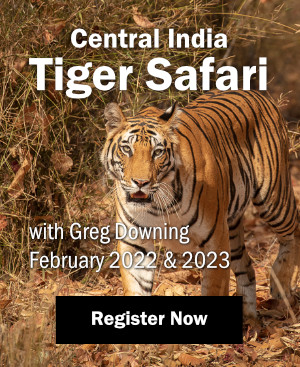

























That prim rose looks lovely. The guide on creating a photo art is very well written. I am not an artist or any expert in using such app but a great art collector and love to have paintings done in various mediums. I usually get my photos painted from https://www.portraitsondemand.com/. But your article has inspired me a lot to create a painting by myself and I am surely going to try this out. Thank you.