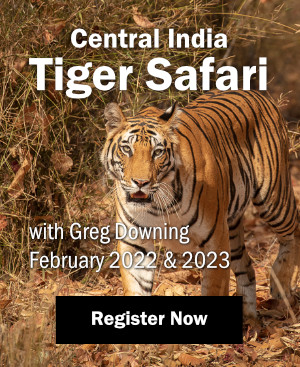“The aim of art is to represent not the outward appearance of things, but their inward significance.” –Aristotle
“The aim of art is to represent not the outward appearance of things, but their inward significance.” –Aristotle
Daytime photographs suffer from poor light and desaturated colors. In many instances waiting for sunset is the answer. However, there are locations where this does not work. One of these locations is the Grand Canyon.
How to Get Sunrise / Sunset Colors in Daytime Photographs
The Grand Canyon is, well, grand, that’s why it was called that way. It is a mile deep and understandably at sunset or sunrise it is filled with deep shadows. Sunset and sunrise are the times when the light is the best in terms of color. Unfortunately, at those times only the top of the tallest buttes gets direct sunlight.
What is a photographer to do? Get saturated colors by shooting at sunset and sunrise and not worry about the deep shadows? Shoot during the day and learn to live with cool, washed out and desaturated colors? Well, digital photography gives us a third option and that is to warm up, add contrast and saturate daytime colors so that they take on the quality (or nearly so) of sunset colors.
Beauty is in the eye of the beholder or so they say. Well, colors are just as much in the eye of the beholder. In fact they are even more so in the eye of the artist, of the person responsible for the work of art. Yes, it is art we are talking about here, not documentation. My goal (and I assume yours if you are practicing photography as an art) is to express emotions artistically and not provide a documentary record of the scenery for one purpose or another.
As such I found it relatively easy to transform morning or afternoon colors so they look more like sunrise or sunset colors. The purpose of this essay is to show you how I do this.
The Three Color Variables
Color consists of three variables: hue, saturation, and luminosity. In landscape photography all three are affected by the angle of the sun in the sky. In regards to hue, sunrise/sunset colors are warm while daytime colors are cool. In regards to saturation, sunrise/sunset colors are saturated while daytime colors are desaturated. Finally in regards to luminosity, sunrise/sunset colors have a solid density while daytime colors tend to be washed out.
All three variables can be adjusted in Photoshop (or in Lightroom and other raw converters to some extent) by modifying the hue, saturation, and luminosity of the color. Interestingly, this can be done both ways, i.e. it is possible to turn sunrise/sunset colors into daytime colors as well. While I have no desire to do that at this time, doing so does belong to the domain of artistic expression.
Before launching into the technical details of how this is done, let me point out the advantage of doing so. Quite simply the advantage is to have direct light deep into the grand canyon instead of just at the top of the tallest buttes, thereby foregoing the deep shadows that fill the canyon at sunrise and sunset. This enlivens the scene, brings a larger variety of colors, and makes the Grand Canyon more like what the majority of visitors see it because most visitors experience the Grand Canyon during the day. It also provides a much larger creative outlet because it makes it possible to photograph the Grand Canyon most of the day instead of just for a few minutes at sunrise or sunset.
Of course, by extension this technique applies to any location that has deep shadows at sunrise or sunset, the Grand Canyon being only one example, even though to me it is the most dramatic one.
The Process of Creating the Image
This process consists of three main parts: field work, image processing in Lightroom, and image optimization in Photoshop. This process is described in detail below.
Part 1: Field Work
In short, and for the purpose of this essay, field work means shooting the image captures. I took all the photographs used in this collage handheld with my Fuji X100s camera. Being daytime there was plenty of light and I adjusted the ISO to get the f-stop I needed to achieve the required depth of field and to get the shutter speed necessary to capture sharp images.
I used the same f-stop for all captures. I believe the camera made small adjustments to the shutter speed because I exposed the images in aperture priority mode. Those were corrected by adjusting the exposure slider in Lightroom. Perfect similarity of exposure setting is not absolutely required because Photoshop’s Photomerge does make adjustments for density when it merges the images together.
I am often asked if I use a panoramic multi-axis head or similar gizmo to create collages. The answer is no because I haven’t had any problem getting the results I want when shooting without one. When the light is too low to shoot handheld I use my ballhead, the same one I use for single frame captures, and I simply rotate the ballhead to get the photographs I need for the panorama I am working on.
Part 2: Processing the Captures in Lightroom
I start the processing by converting the images in Lightroom. It is important that all the images used in the collage are processed the exact same way, with the same adjustments for color balance, highlight and shadow corrections, clarity, white and black points (if they are adjusted) and all other settings. What I do is set everything the way I like it for one image, then copy these settings in Lightroom (command C on a Mac) and paste them (command V) to all the other images.
I then convert all the images at the same time. After conversion I place them all in a folder to which I give a working name for the collage I am working on. Notice that I use the word collage and not the word stitching as many people do. The reason is that collage is an artistic word while stitching is more technical in nature. I do that because I found that using artistic words helps me get in an artistic frame of mind while technical words tend to put me in a more technically-centered and less creative mindset.

The seven photos selected for processing in Lightroom. I like to move the photographs in the film strip so that they are next to each other. That way I can select them all at once and convert them together.

The collage parts processed with sunset colors ready for collaging in Photoshop. I don’t worry if these images do not make sense in regards to how they are organized or whether they seem sufficient to make a collage. I know that Photoshop’s Photomerge will organize them and create a perfect collage.
Part 3: Finishing the Image in Photoshop
I like to finish the optimization of the image in Photoshop and this is for several reasons. First, Photoshop offers me the finesse I need to do the job I want to do. Working in layers allows me to work one step at a time, to isolate each change on a separate layer and to have a clear overview of the optimization process. This is important for me because this process can be quick or lengthy depending on the image, on my state of mind and on my artistic goals. While on occasion this process may take only a day, it frequently takes a week, a month, or even longer. This is not to say that I am chained to the desk for that long. What it means is that it takes me that long to complete the photograph, meaning find the solution to the numerous little ‘riddles’ that are offered by each image in regards to color choices, contrast selection, shapes, forms, format and all the other variables that affect composition and that can be adjusted in Photoshop.
For the purpose of simplicity I break this process down into three parts: collaging, cropping and optimizing, as follows.
A – Collaging
Even though Lightroom now has the ability to merge photographs into a collage, I still prefer to do all my collaging in Photoshop because Photoshop’s Photomerge offers more options than Lightroom’s Merge to Panorama. Among those additional options is the possibility to have Photomerge do a content aware fill while completing the collage. Content aware fill is the best option to fill in blank areas left after the collage is completed. This is a time-saving option because it gives me results that are similar in every way to doing the content aware fill manually after the collage is completed.
Photoshop also gives me the option to do the collage in Reposition mode. Reposition does not affect the geometry of the image in regards to projection and gives me the results I like best. It is the option I use 99% of the time and it is not available in Lightroom. For these reasons Lightroom Collage is out for me.

Lightroom CC 2015 Panorama Merge dialog box with the Spherical projection selected. Even though it is the best of the three options, this projection is still far from giving me the results I get using Photoshop’s Reposition. While I do have the option of having Lightroom automatically crop the image to get straight borders, this only results in a loss of image area, not in a projection that meets my needs.

The Photomerge dialog box in Photoshop CC 2015 with the Reposition, the Blend Images Together and the Content Aware Fill options selected. This is the configuration I use 99% of the time.
B – Cropping
I cropped the sky slightly, as you can see if you compare the two images below, the one with the daytime colors and the one with the sunset colors. I also cloned part of the clouds to prevent redundancy in the cloud shapes and to close the top of the image. This redundancy was created by the Content Aware fill.

The original photograph, converted without the ‘sunset look’ adjustments, meaning converted ‘normally,’ so that it looks like a daytime photograph.

The same photograph, after applying the ‘sunset look’ adjustments (see below), to make it look as if it had been taken at sunset.
C – Optimizing Colors
To put it simply the process involves warming up the colors (that’s the Hue part), saturating them (that’s the Saturation part) and darkening them (that’s the Luminosity part).
This can be done in several ways. As I mentioned previously, I like to do start the process in Lightroom and complete it in Photoshop because Photoshop gives me ultimate control. I complete these three adjustments separately, as follows.
1 – Curve Adjustments
Hue adjustments I always start by doing a curve adjustment layer to both adjust the contrast level of the image plus check the black and white points and adjust them if necessary. Here is the curve adjustment for this image:
2 – Hue, Saturation, and Luminosity Adjustments
I do all three adjustments using a Selective Color adjustment layer. This is somewhat unconventional because Selective Color is not a commonly used adjustment. I use it because I can adjust all three variables at once and because it is the closest adjustment to making color the way I learned to do it when I studied painting. If you are new to Selective color keep in mind that it does take some time to get used to and that using it effectively requires a solid understanding of color theory. Here is the Yellow selective color adjustment pane for this image:
Conclusion
I sometimes get questions about the reality of my work and you may too. Such an image certainly elicits such questions because it is easy to think that it is taken at sunset when it is not.
If you are concerned with people not being clear about what you are doing, you can easily write an artist statement explaining your approach to photography. In my experience, when asked if I manipulate my work, I found that it is simpler to answer ‘yes’ or ‘yes I manipulate is this what you are looking for?’ than to engage in a lengthy explanation without knowing what my interlocutor is looking for.
My clients know my approach because I explain it to them. Some are aware of my approach before they meet me in person, others discover it on their first visit to my gallery or the first time they see my work online or elsewhere.
How to deal with such questions depends on your photographic goal: is your work about documentation or about personal artistic expression? My goal is artistic expression and I derive a lot of pleasure from enhancing color and contrast, changing shapes, distorting forms, stretching, warping, reformatting, and more. My audience is fully aware of the ‘unspeakable’ things I do to my photographs and I give them a full refund if they happen to purchase one of my images that was not manipulated (they are all manipulated). In the end it is my work, my money, my time, my efforts, and I want to make sure that the results meets my expectations and that I have fun in the process.
I occasionally face the same question when I lead field workshops when students ask me why the scenery looks different than my photographs. I address it by teaching students that the goal of art is interpretation, not documentation. This is logical since I am teaching art and not documentation. Of course the most important element here is to have made a clear choice about what I am doing, which is art and not documentation. If this choice is not made, or not made clearly, or if your approach changes from one to the other because you create photographs for different purposes, the situation can turn very complicated very quickly!
Stay Tuned
This essay is ‘a suivre’ because it will be followed by a second part titled Talking About the Composition. This second part will be published on this site next week. As the title implies it will be about the composition of the image and how it compares with other compositions of the same scene that I created at the time of capture.
Artistic Composition is the focus of my current research. One of the outcomes of this research is the publication of the Artistic Composition Mastery Workshop on DVD/USB card. This is the 8th tutorial in the Mastery Workshops series.
A limited time special offer is available with a detailed description of the contents, sample materials, and an intriguing free gift which is guaranteed to surprise you and the free 21 pages eBook table of contents at the link above.
Do let me know if you enjoyed this essay and if there are other subjects that you would like me to cover in upcoming essays. I am working on my fall publishing schedule right now so this is a good time to do so.
You can contact me via email at alain@beautiful-landscape.com. Thank you for you interest in my essays.
Receive 40 FREE eBooks for subscribing to my newsletter!
You can find more information about my work, writings, tutorials, and subscribe to my free monthly newsletter on my website www.beautiful-landscape.com. You will receive 40 FREE eBooks for subscribing to my newsletter.
I create fine art photographs, teach workshops, and offer DVD tutorials on composition, image conversion, optimization, printing and marketing. I am the author of Mastering Landscape Photography, Mastering Photographic Composition, Creativity and Personal Style, Marketing Fine Art Photography and How Photographs are Sold. All 4 books are available in eBook format on my website.



 Print article
Print article



 Back to Top
Back to Top